This step-by-step guide explains how to set up Single Sign-On in TeleRetro with Okta as your SAML 2.0 Identity Provider (IDP).
Okta SSO is one of the most popular Single Sign-On providers on the market. With Okta your organization can automatically provision and control access to software from one place.
TeleRetro is fully compatible with Okta, and is available through our Enterprise plan. Write to us at sales@teleretro.com to learn more.
What you'll need
- TeleRetro Enterprise plan
- Okta Admin account
What we'll cover
Configuring Okta as a SAML identity provider by completing the following steps:
- Install Okta TeleRetro integration
- Complete the SAML connection in TeleRetro
- Test the new connection
1. Install Okta TeleRetro integration
In this step you will install and configure a new TeleRetro SAML application in Okta.
Add Okta TeleRetro Integration
- Visit Okta TeleRetro integration and click + Add Integration.
- In the next screen, set the Application label to
TeleRetroand click Done.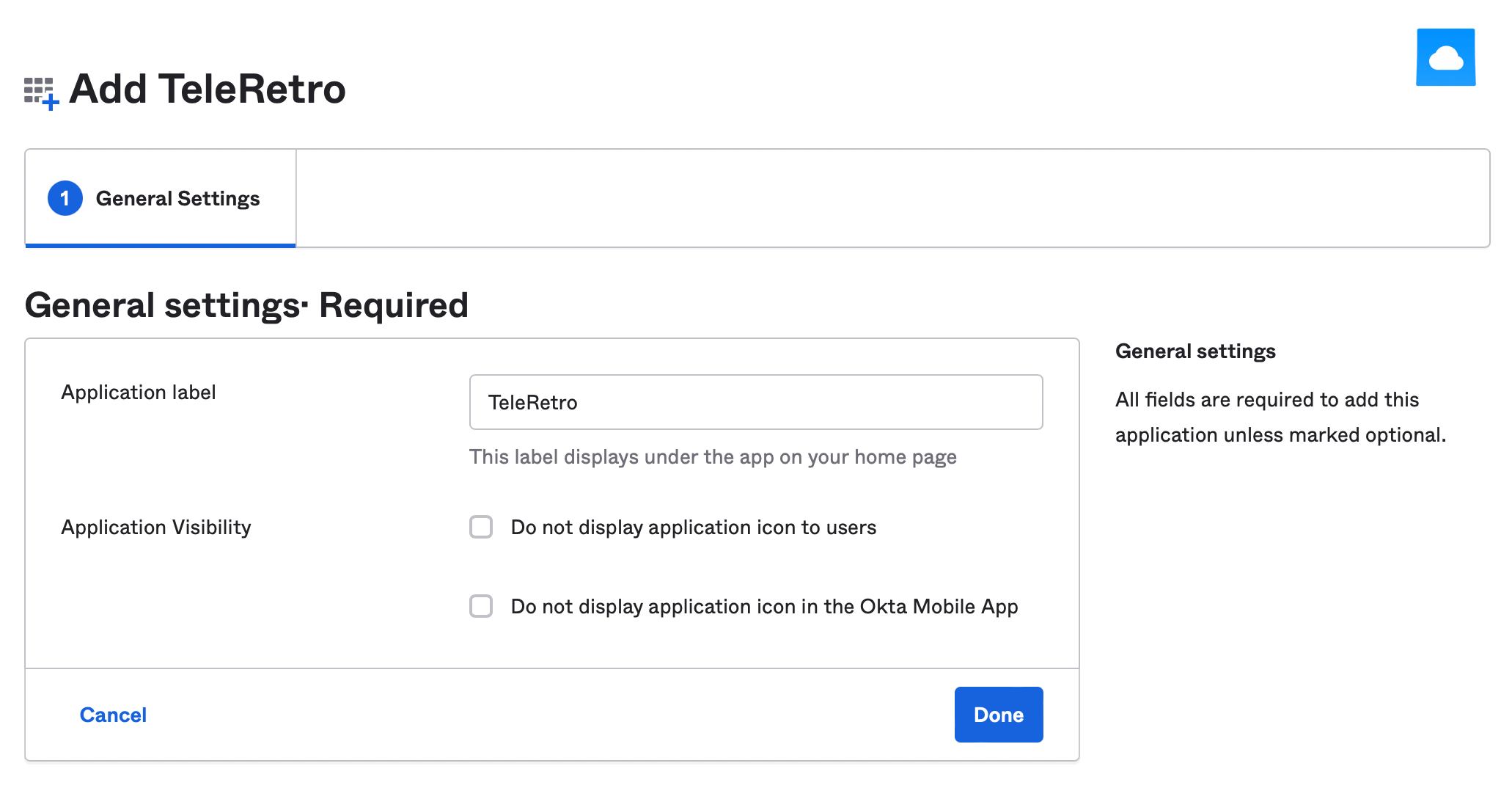
Add Organization Id
- In the resulting screen, select the new
TeleRetroapplication and go to the Sign on tab. - In Settings enter Organization ID: (TeleRetro will provide you with an Organization ID to paste into this field.)
- Click Save
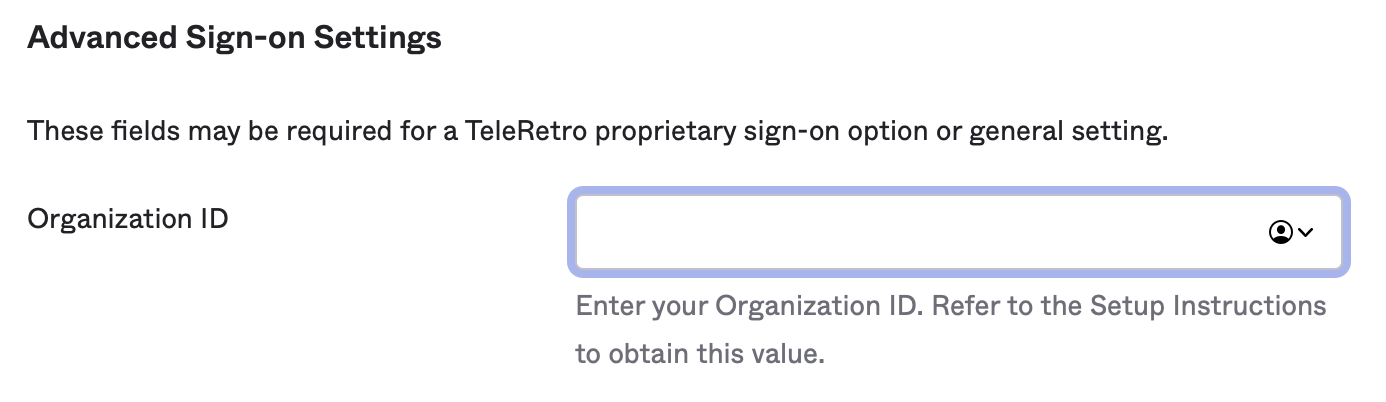
Copy the Identity Provider metadata link.
Scroll down to SAML Signing Certificates, and click Actions -> View IdP metadata and copy the URL. You will need to provide this link to TeleRetro in the next step.
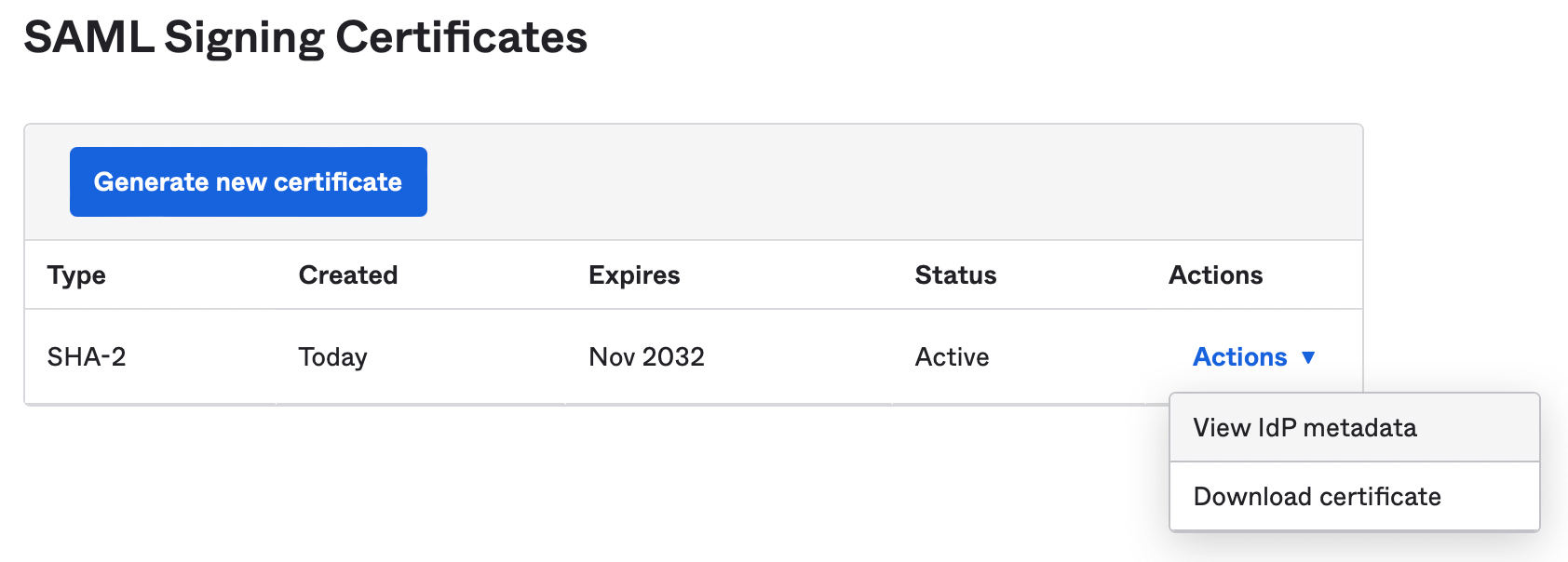
2. Complete the SAML connection in TeleRetro
Provide the Identity Provider metadata link to the TeleRetro support team. We will use this link to complete the SSO configuration.
Well done! Now grab a cup of tea 🍵 or coffee ☕ and we will send you a confirmation once the SSO configuration is complete.
3. Test the new connection
Once all previous steps are completed, you are now ready to test your new SSO connection.
- Inside Okta, find the new TeleRetro app and assign it to users. See instructions from Okta for information about how to do this.
- Open the Okta 'My apps' page as user, launch the TeleRetro app to test that you are able to successfully sign into TeleRetro using Okta.
If you have any trouble, feel free to reach out to support@teleretro.com where we will be happy to help you.
